Windows Service-怎么用C#编写Windows服务程序图文详细说明
时间:2023/7/3作者:未知来源:盘绰网教程人气:
- [摘要]软件等级:更新时间:2013-03-01金蝶桌面服务系统官方版v2.2 免费版立即下载Windows Service-如何用C#编写Windows服务程序图文详解如何用C#编写Windows服务程序...
Windows Service-如何用C#编写Windows服务程序图文详解
如何用C#编写Windows服务程序图文详解:Windows Service这一块并不复杂,介绍了如何用C#创建、安装、启动、监控、卸载简单的Windows Service 的内容步骤和注意事项。但是注意事项太多了,本篇不会写复杂的东西,完全以基础应用的需求来写,所以不会对Windows Service写很深入。
一、首先创建一个Windows Service
1)创建Windows Service项目
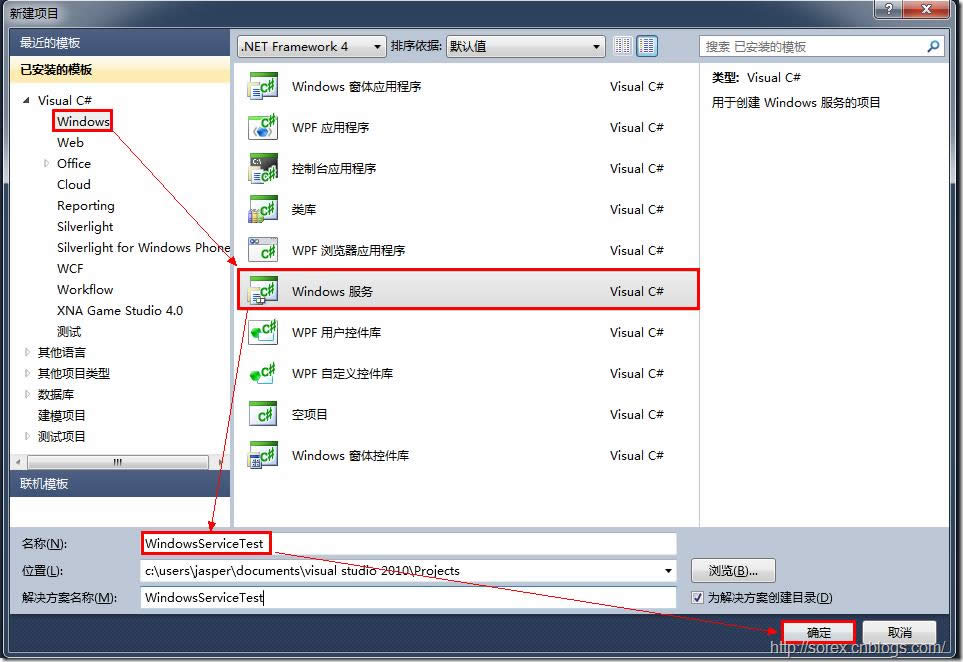
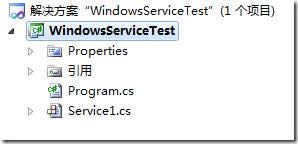
2)对Service重命名
将Service1重命名为你服务名称,这里我们命名为ServiceTest。
二、创建服务安装程序
1)添加安装程序
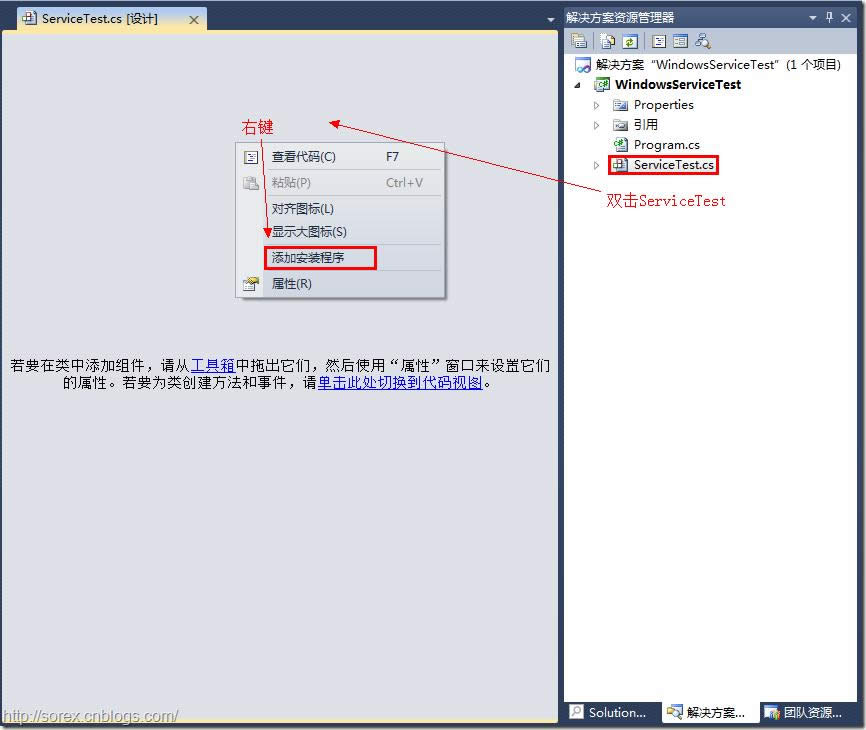
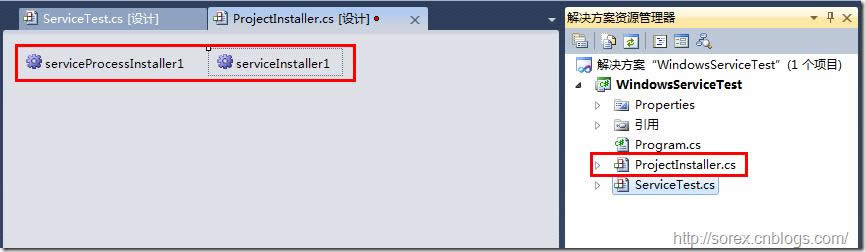
之后我们可以看到上图,自动为我们创建了ProjectInstaller.cs以及2个安装的组件。
2)修改安装服务名
右键serviceInsraller1,选择属性,将ServiceName的值改为ServiceTest。
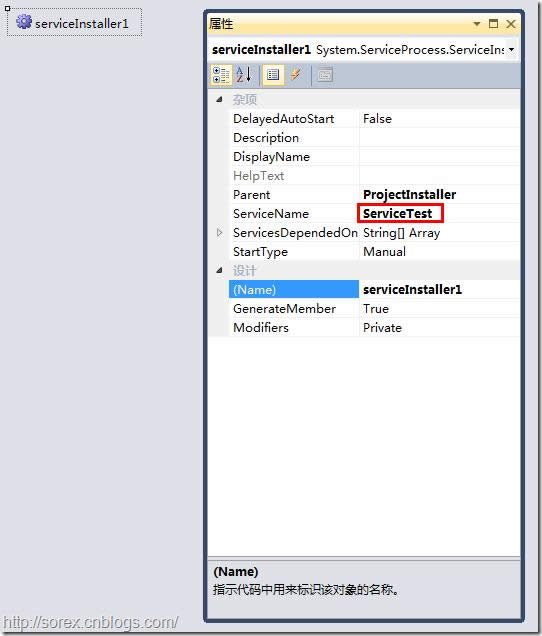
3)修改安装权限
右键serviceProcessInsraller1,选择属性,将Account的值改为LocalSystem。
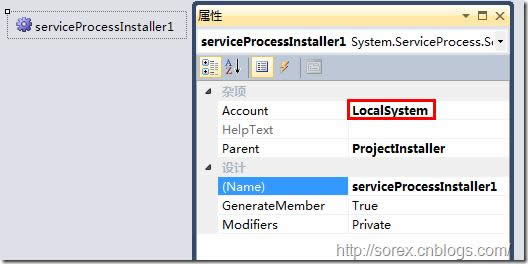
三、写入服务代码
1)打开ServiceTest代码
右键ServiceTest,选择查看代码。
2)写入Service逻辑
添加如下代码:
using System; using System.Collections.Generic; using System.ComponentModel; using System.Data; using System.Diagnostics; using System.Linq; using System.ServiceProcess; using System.Text; namespace WindowsServiceTest { public partial class ServiceTest : ServiceBase { public ServiceTest() { InitializeComponent(); } protected override void OnStart(string[] args) { using (System.IO.StreamWriter sw = new System.IO.StreamWriter("C:\\log.txt", true)) { sw.WriteLine(DateTime.Now.ToString("yyyy-MM-dd HH:mm:ss ") + "Start."); } } protected override void OnStop() { using (System.IO.StreamWriter sw = new System.IO.StreamWriter("C:\\log.txt", true)) { sw.WriteLine(DateTime.Now.ToString("yyyy-MM-dd HH:mm:ss ") + "Stop."); } } } }这里我们的逻辑很简单,启动服务的时候写个日志,关闭的时候再写个日志。
四、创建安装脚本
在项目中添加2个文件如下(必须是ANSI或者UTF-8无BOM格式):
1)安装脚本Install.bat
%SystemRoot%\Microsoft.NET\Framework\v4.0.30319\installutil.exe WindowsServiceTest.exe Net Start ServiceTest sc config ServiceTest start= auto2)卸载脚本Uninstall.bat
%SystemRoot%\Microsoft.NET\Framework\v4.0.30319\installutil.exe /u WindowsServiceTest.exe3)安装脚本说明
第二行为启动服务。
第三行为设置服务为自动运行。
这2行视服务形式自行选择。
4)脚本调试
如果需要查看脚本运行状况,在脚本最后一行加入pause
五、在C#中对服务进行控制
0)配置目录结构
简历一个新WPF项目,叫WindowsServiceTestUI,添加对System.ServiceProcess的引用。
在WindowsServiceTestUI的bin\Debug目录下建立Service目录。
将WindowsServiceTest的生成目录设置为上面创建的Service目录。
生成后目录结构如下图
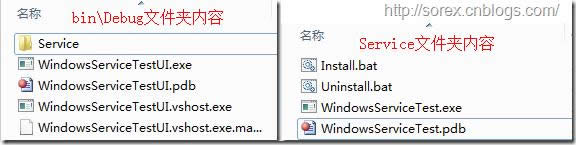
1)安装
安装时会产生目录问题,所以安装代码如下:
string CurrentDirectory = System.Environment.CurrentDirectory; System.Environment.CurrentDirectory = CurrentDirectory + "\\Service"; Process process = new Process(); process.StartInfo.UseShellExecute = false; process.StartInfo.FileName = "Install.bat"; process.StartInfo.CreateNoWindow = true; process.Start(); System.Environment.CurrentDirectory = CurrentDirectory;2)卸载
卸载时也会产生目录问题,所以卸载代码如下:
string CurrentDirectory = System.Environment.CurrentDirectory; System.Environment.CurrentDirectory = CurrentDirectory + "\\Service"; Process process = new Process(); process.StartInfo.UseShellExecute = false; process.StartInfo.FileName = "Uninstall.bat"; process.StartInfo.CreateNoWindow = true; process.Start(); System.Environment.CurrentDirectory = CurrentDirectory;3)启动
代码如下:
using System.ServiceProcess; ServiceController serviceController = new ServiceController("ServiceTest"); serviceController.Start();4)停止
ServiceController serviceController = new ServiceController("ServiceTest"); if (serviceController.CanStop) serviceController.Stop();5)暂停/继续
ServiceController serviceController = new ServiceController("ServiceTest"); if (serviceController.CanPauseAndContinue) { if (serviceController.Status == ServiceControllerStatus.Running) serviceController.Pause(); else if (serviceController.Status == ServiceControllerStatus.Paused) serviceController.Continue(); }6)检查状态
ServiceController serviceController = new ServiceController("ServiceTest"); string Status = serviceController.Status.ToString();六、调试Windows Service
1)安装并运行服务
2)附加进程
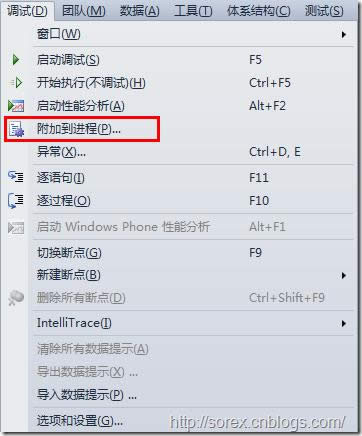
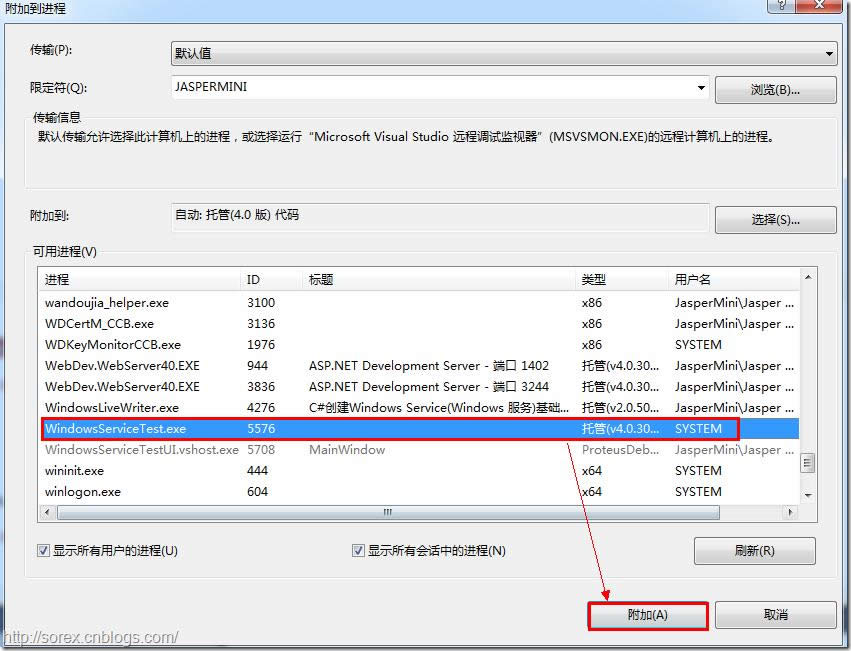
3)在代码中加入断点进行调试
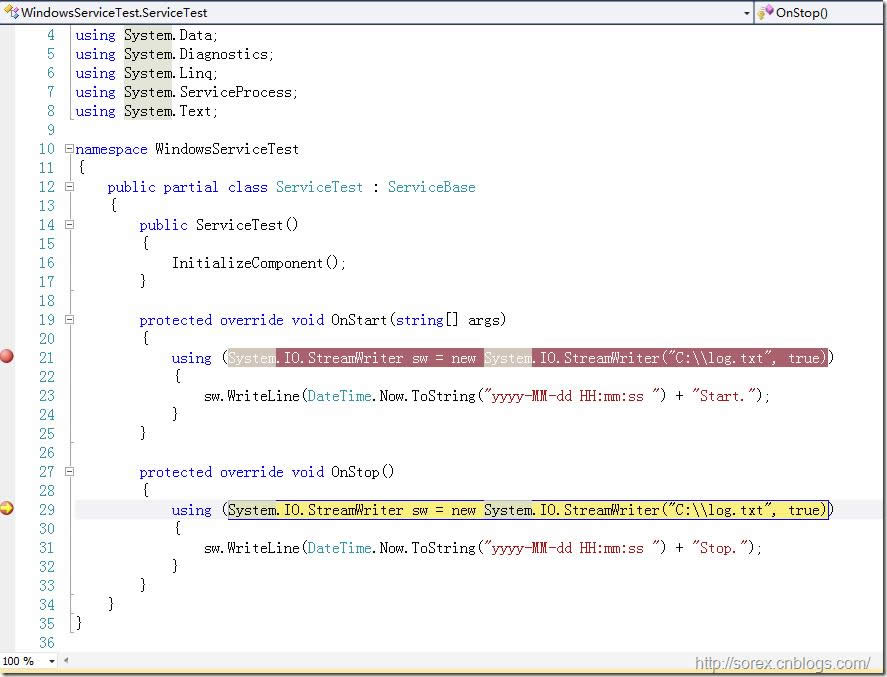
七、按上述步骤就可以制作可运行的Windows Service,从而达到了工作的需求。希望我的这个对你有所帮助!
学习教程快速掌握从入门到精通的电脑知识
